Staff and ISU Crew / Shift Login
Opening HighLight the following panel is displayed, select the ISU Shift Login button.
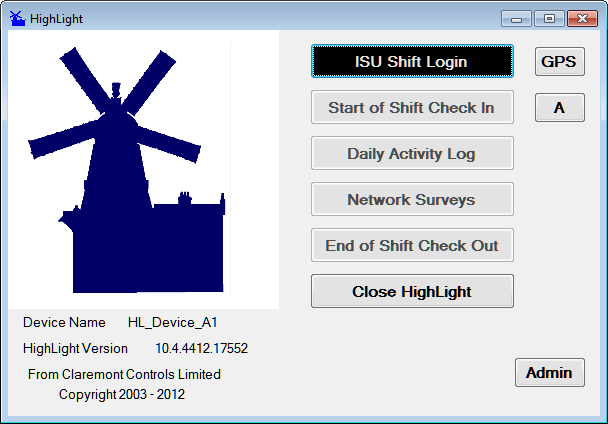
The user will be prompted to select from an Existing Database or Transfer a New Database to the Device. Select Open Existing Database to view all databases available.
For general work environments only a single database definition need be held on the device with all entry being logged and held in a single file, thus establishing a direct connection. However, should this not be the case the device will offer all available database files.

The next two prompts (not shown) will prompt for User Name and enter pin/password entry.
Having connected to a local database on the device a New Shift Session can be raised or an existing Shift Session can be selected. In many situations the ISU Shift Rota will be uploaded to the mobile device and refreshed on a regular basis (recommend weekly as minimum) with staff names, supervisors etc, however in order to meet unforeseen variables, the option to create shifts 'on the fly' is available.
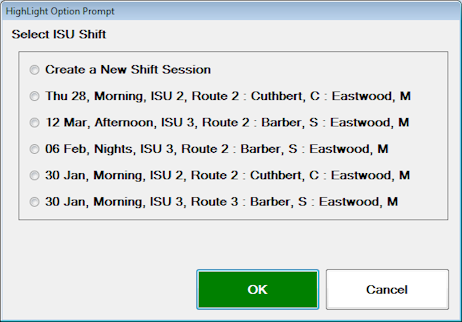
On selecting 'Create New Shift Session', the Shift Date and ISU Shift Pattern (Eg/ Morning - 04:00 to 12:00 / Afternoon - 12:00 to 20:00 / Nights - 20:00 to 04:00) must be entered, followed by the crew selection (ISU Duty 1 & 2, not shown) and the ISU Duty Supervisor.
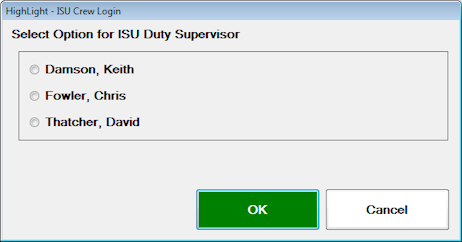
Select vehicle detail.
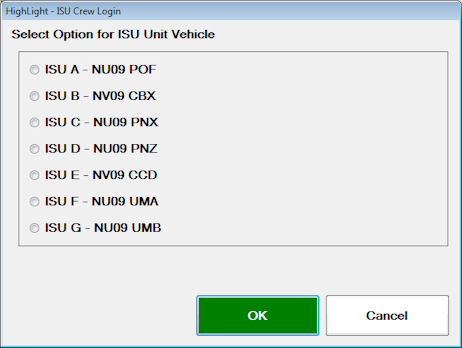
Select ISU Route Number.
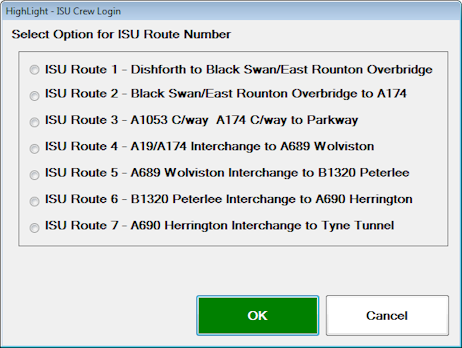
HighLight is now ready for operational use under the Crew Login Details entered.

 Start of Shift Check In
Start of Shift Check In